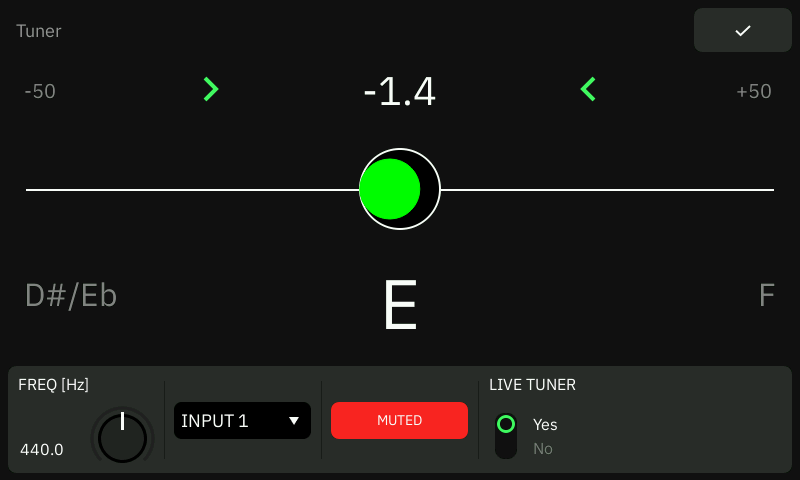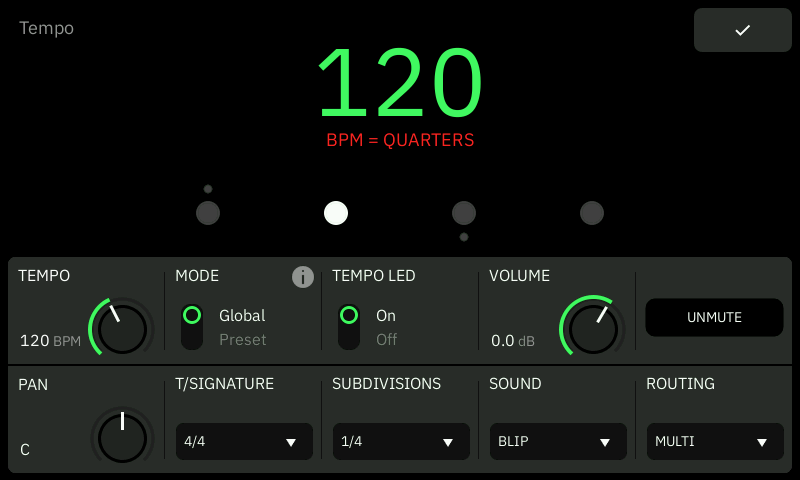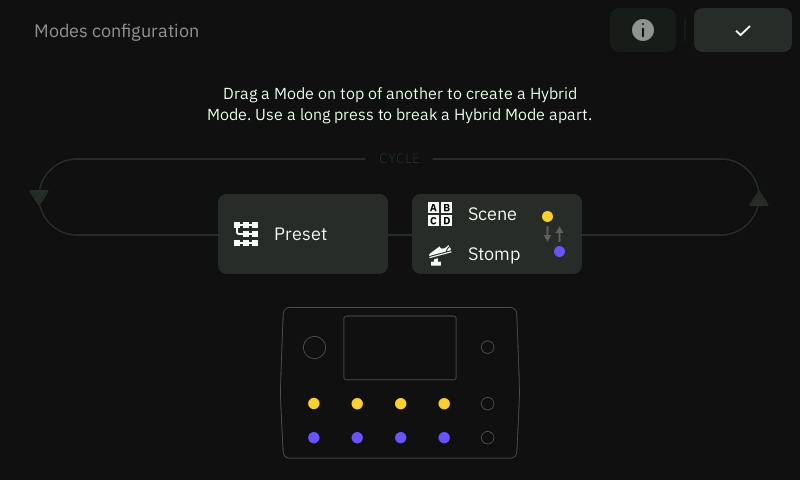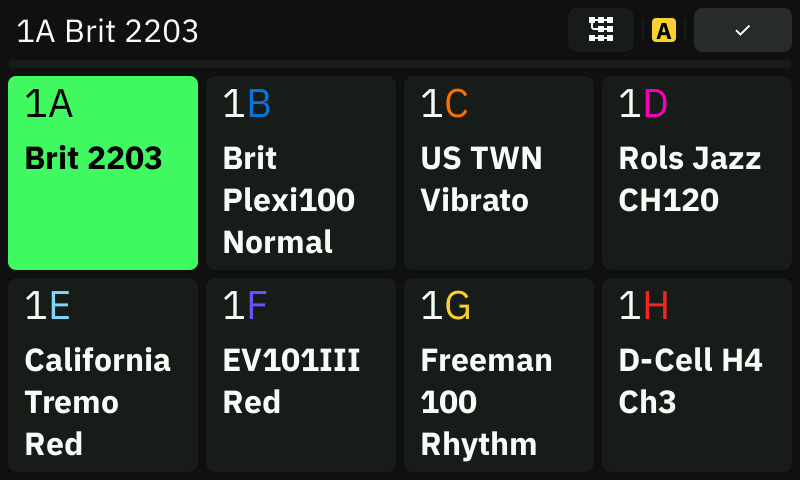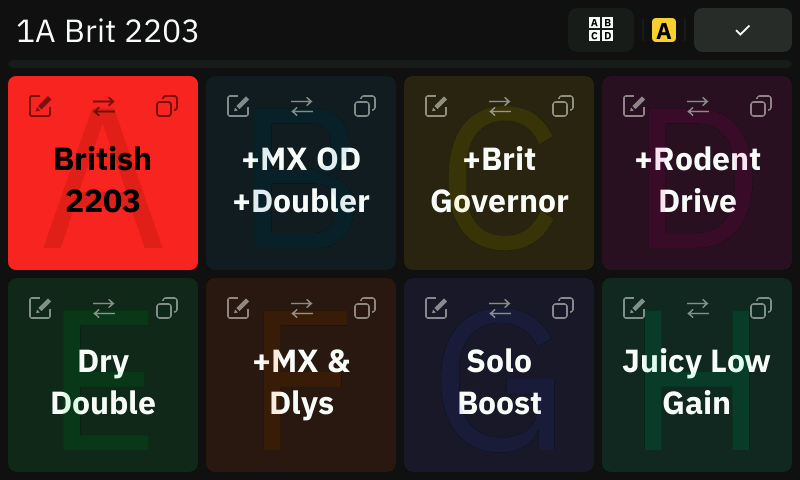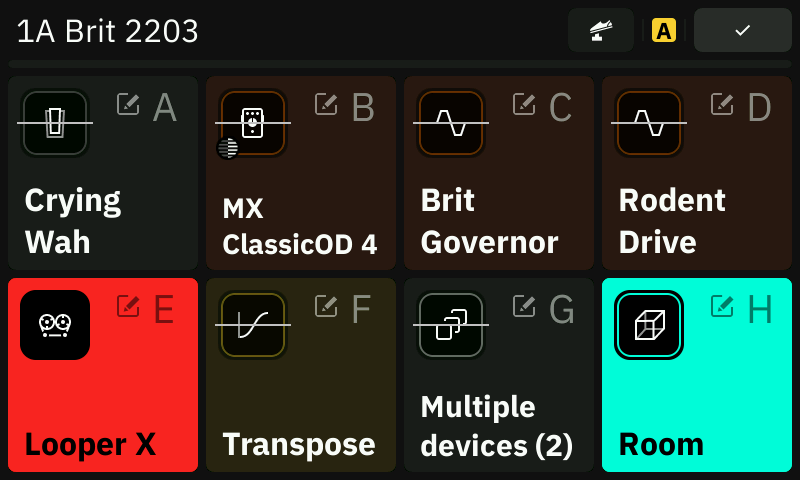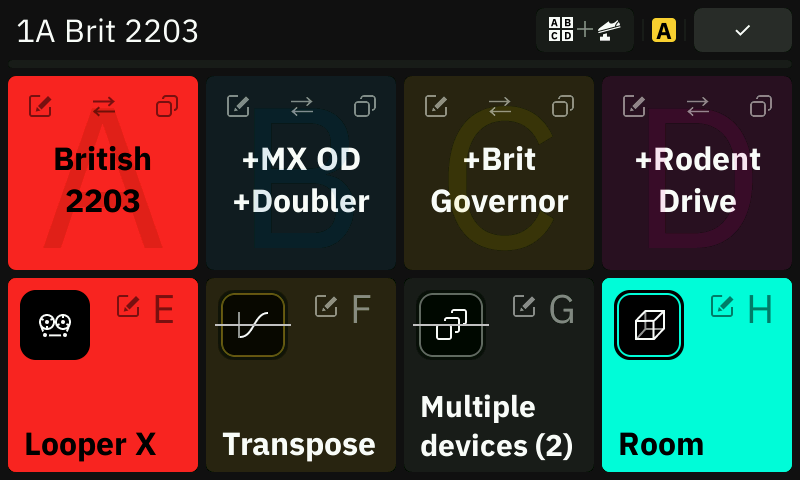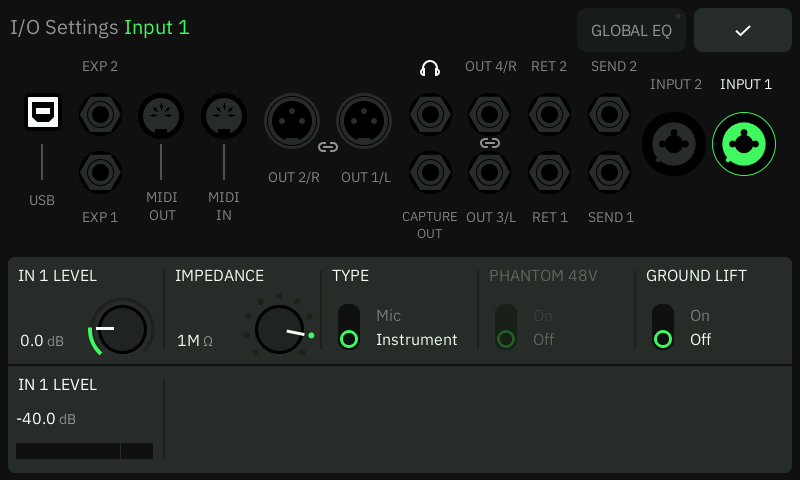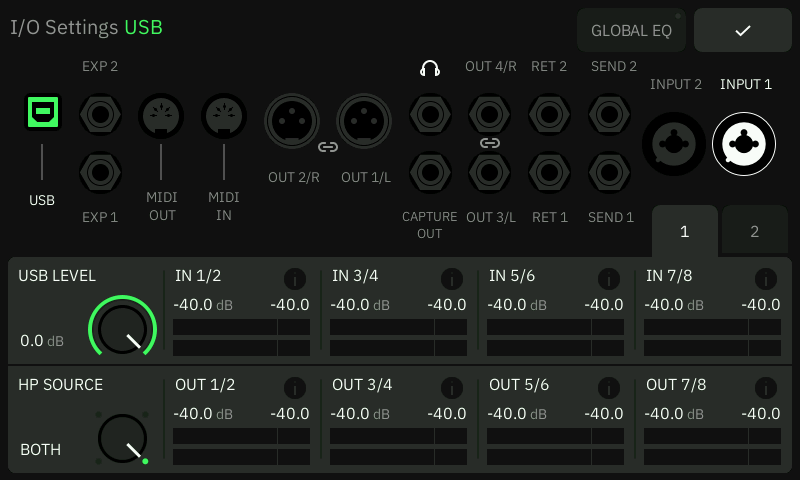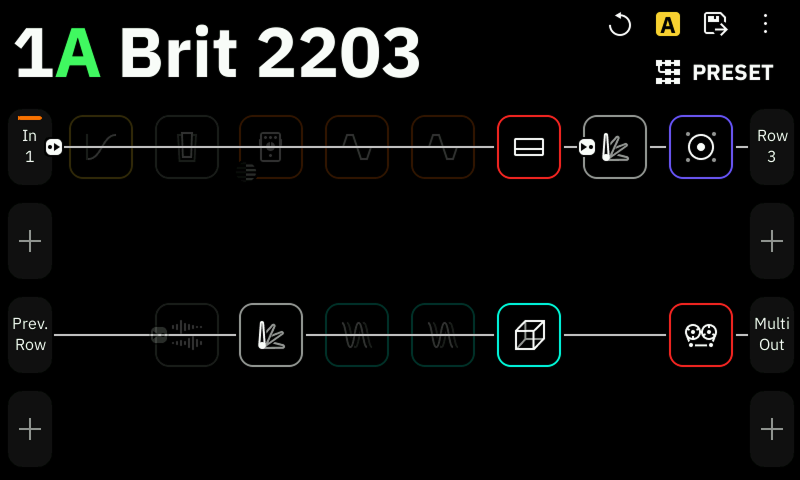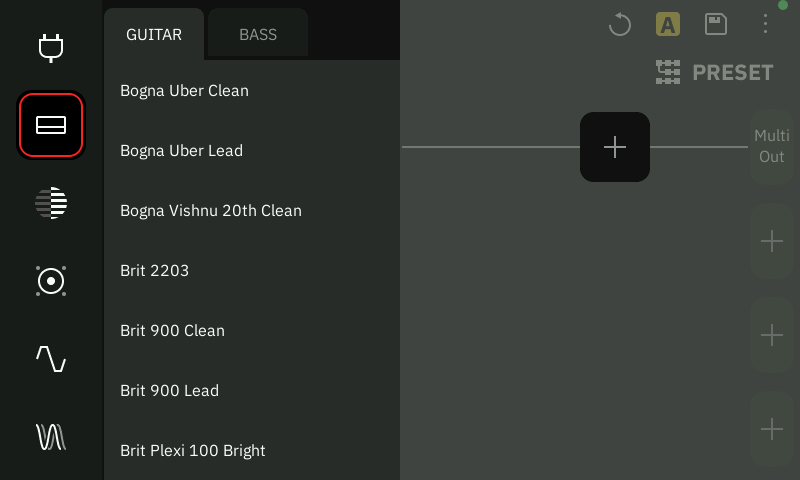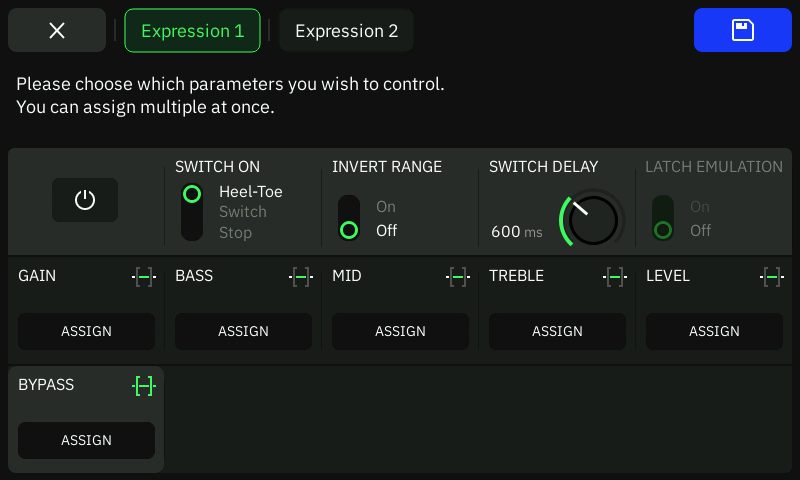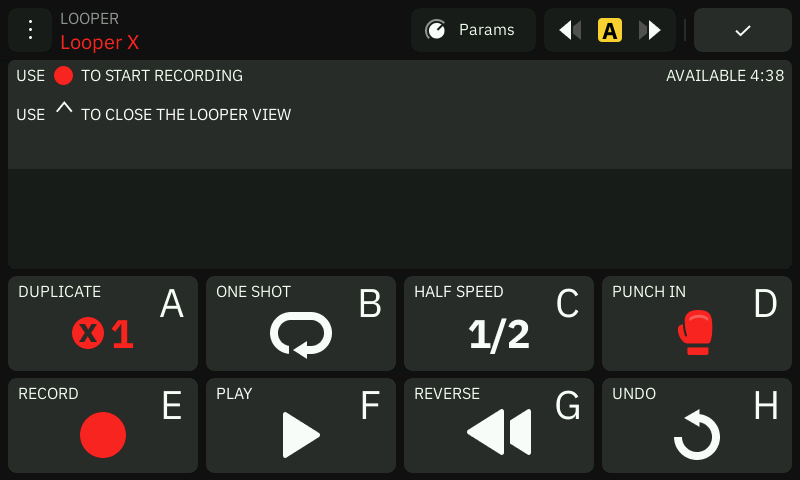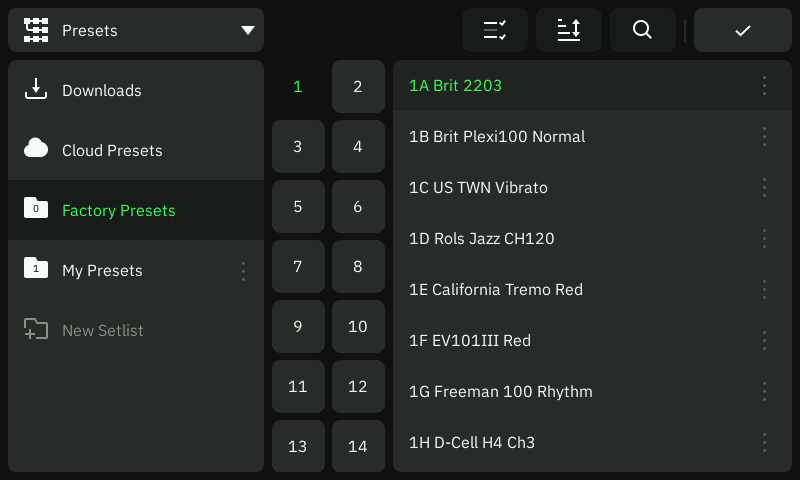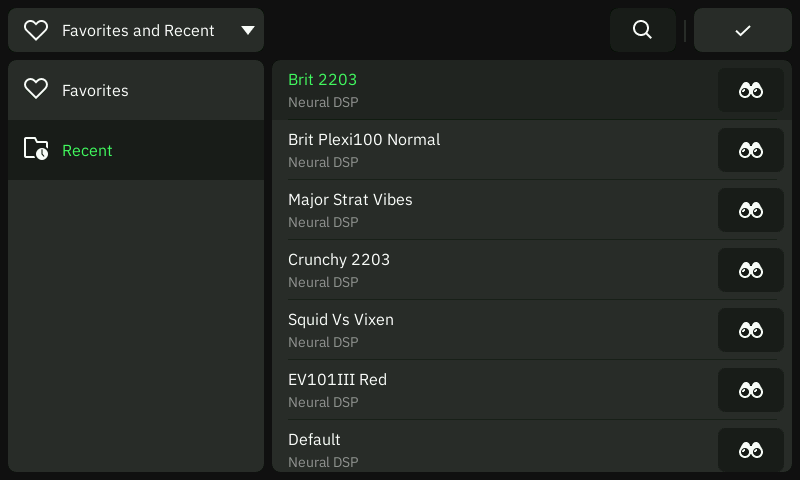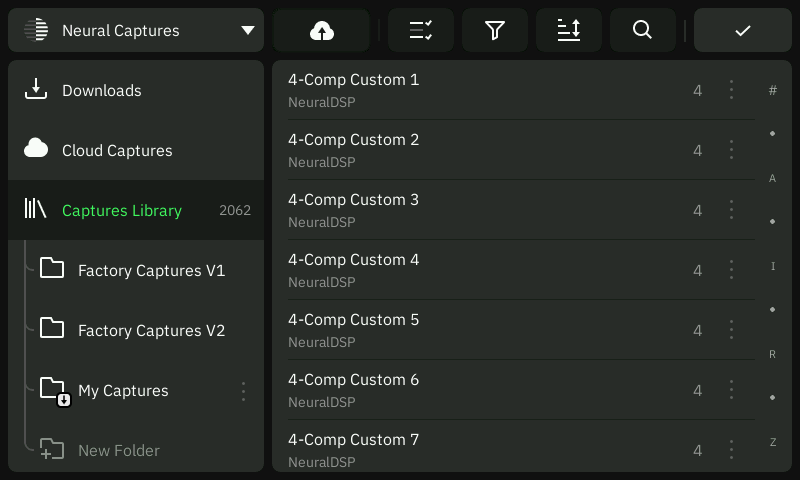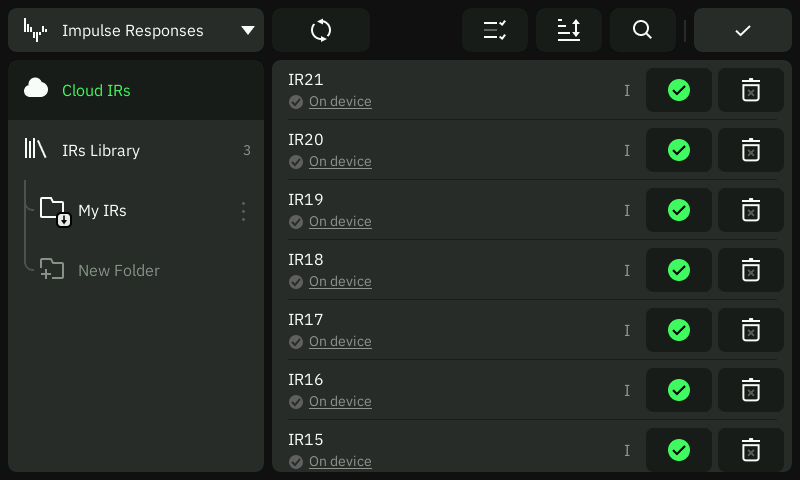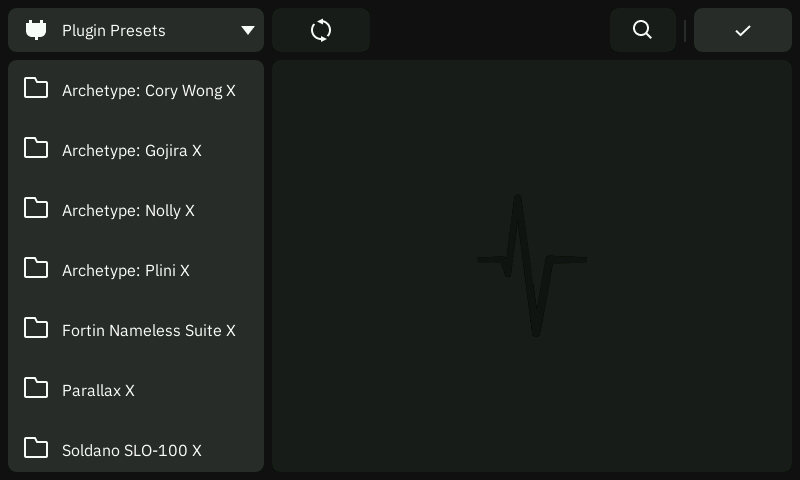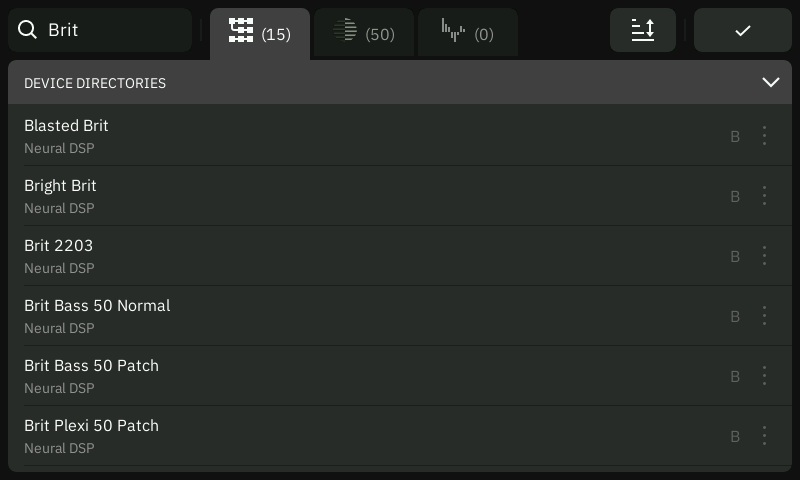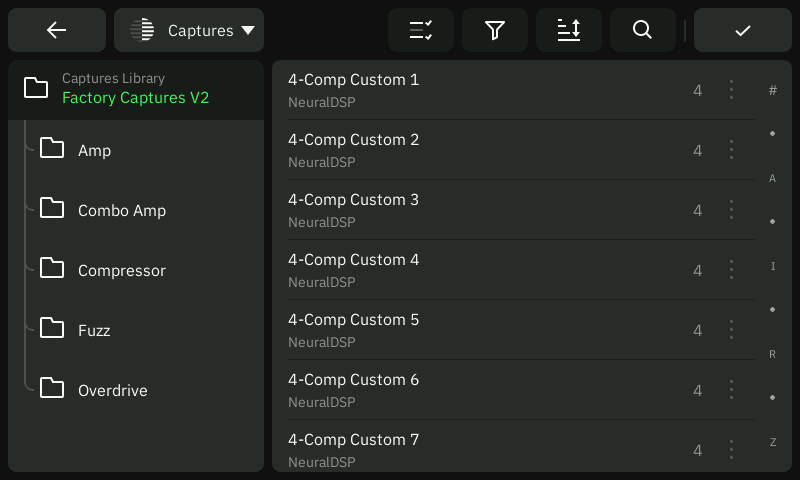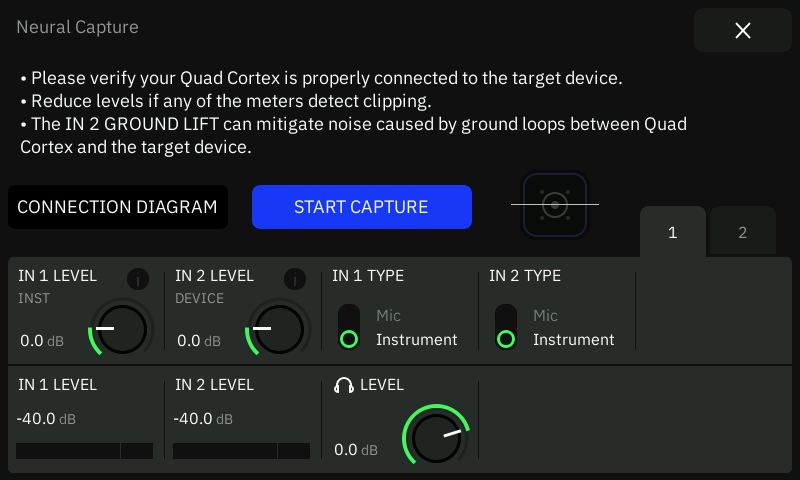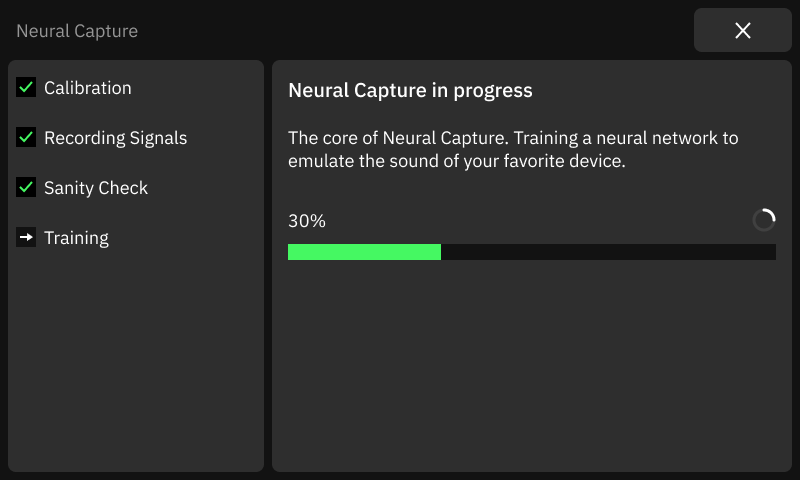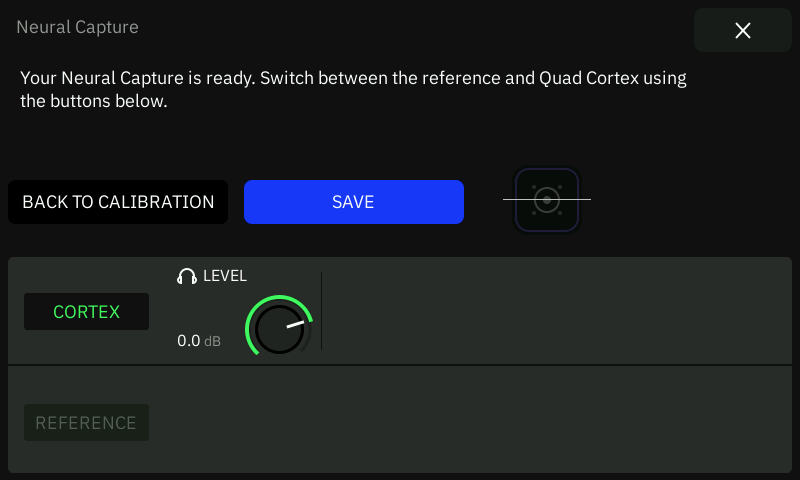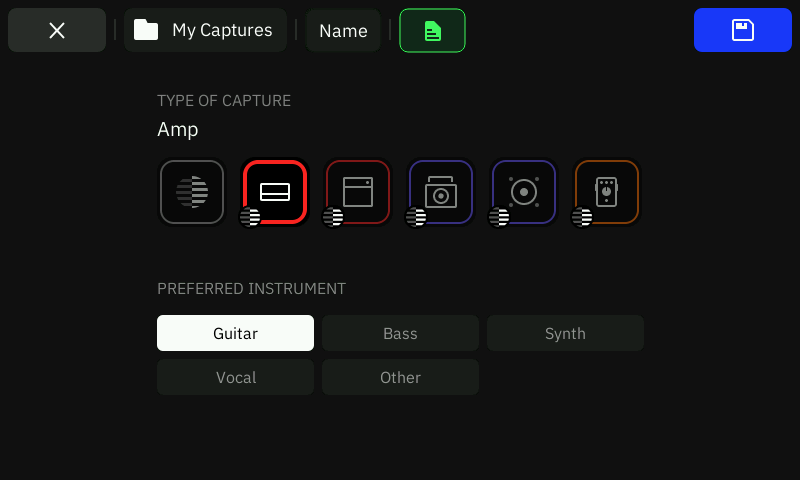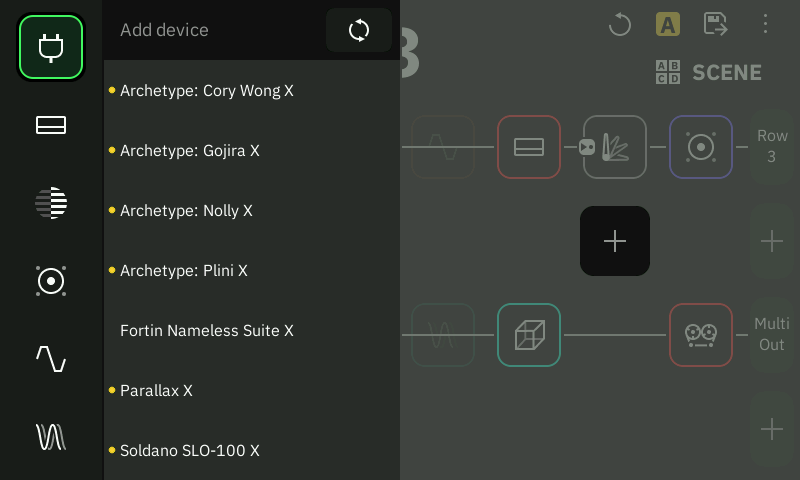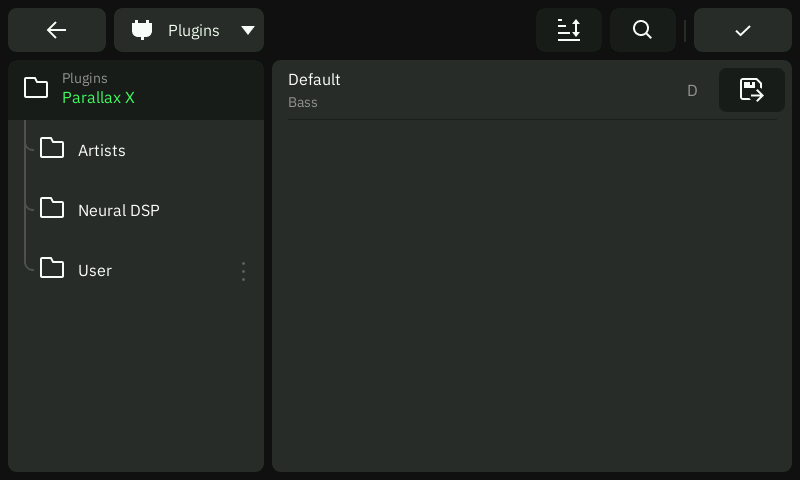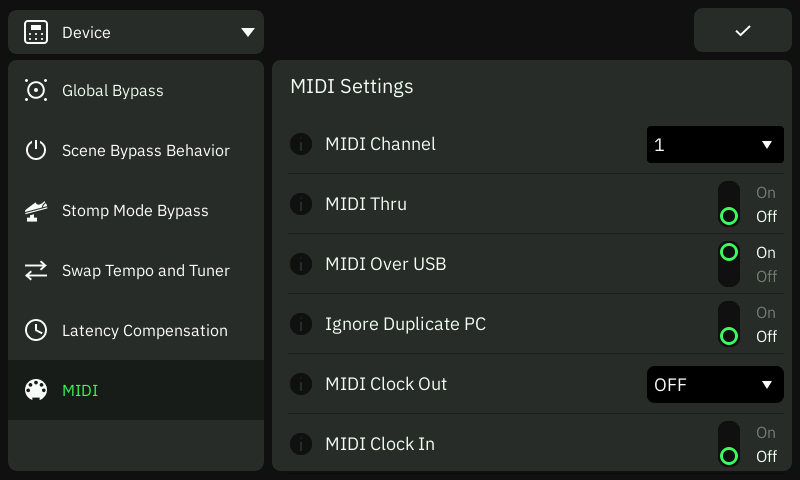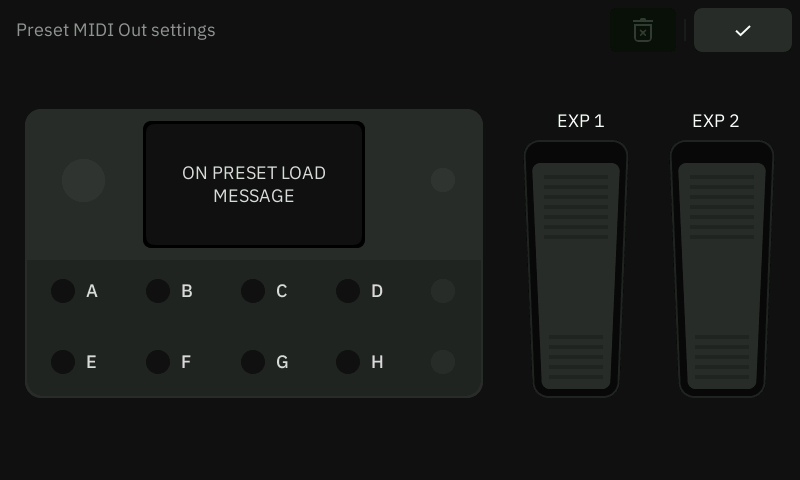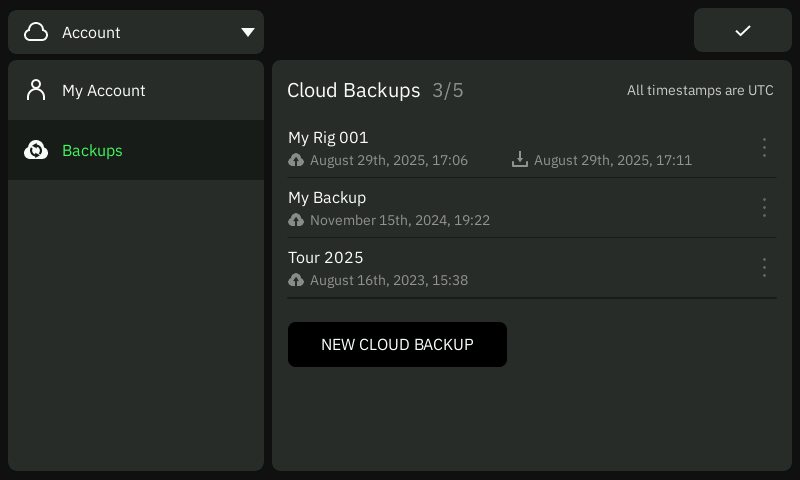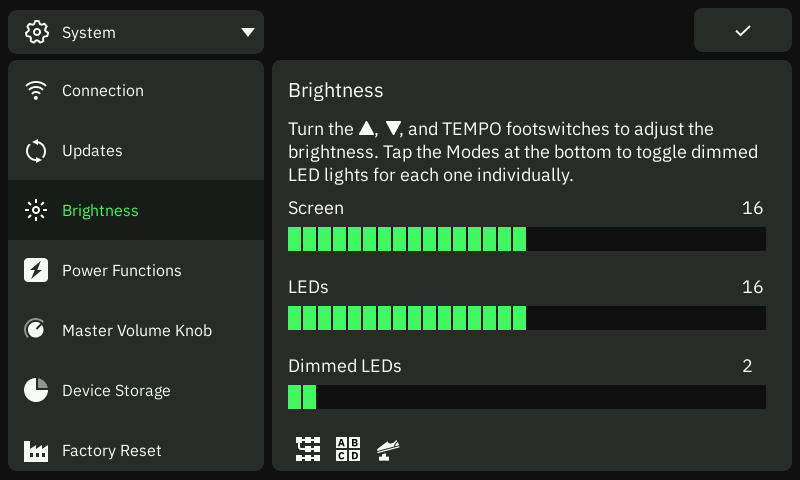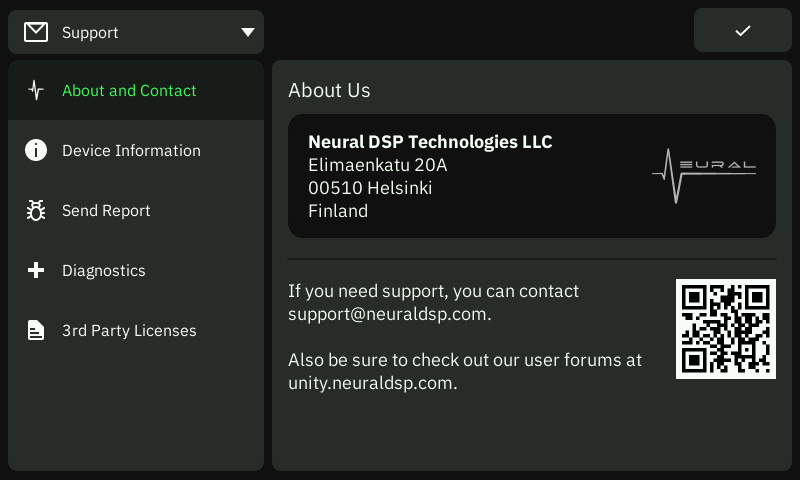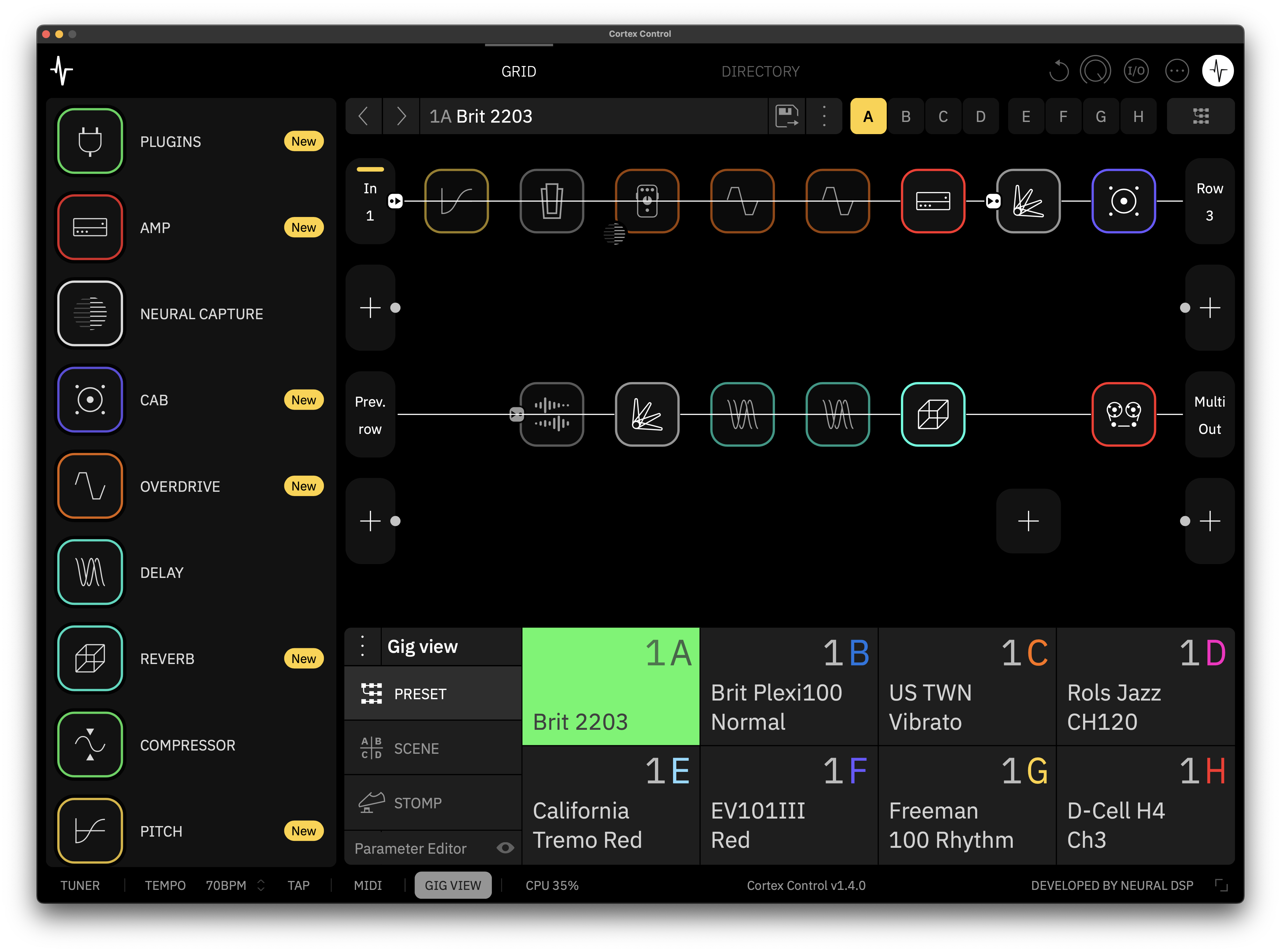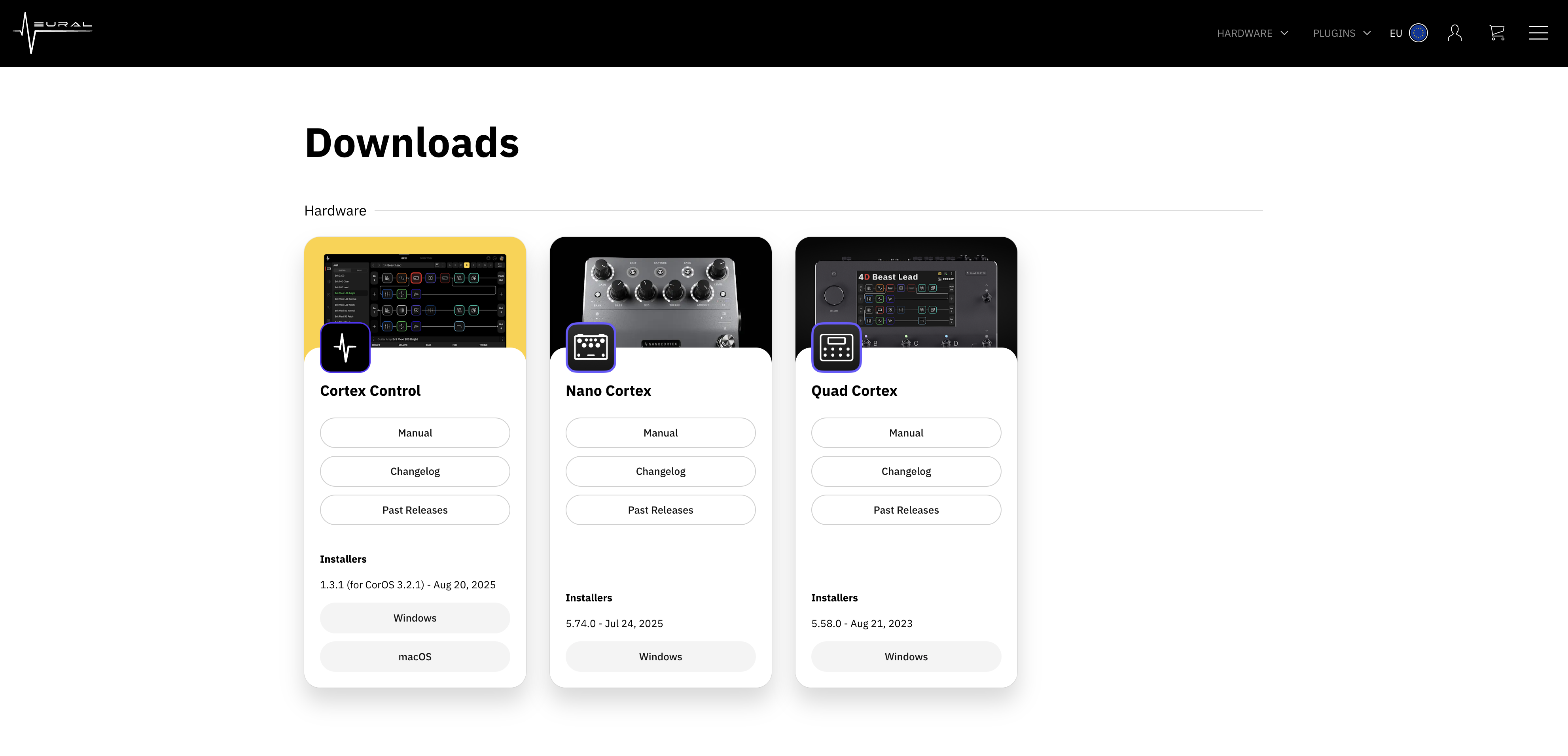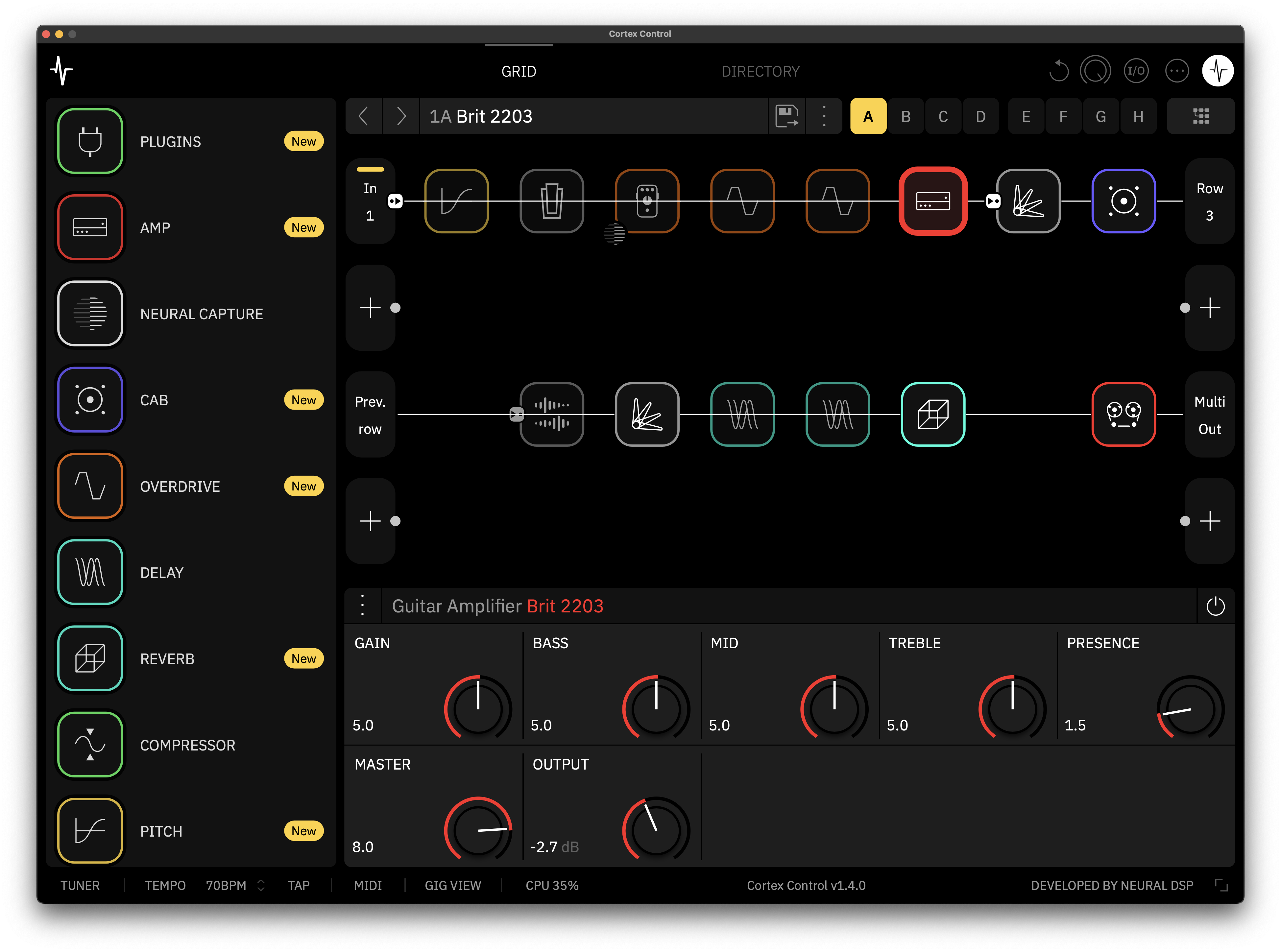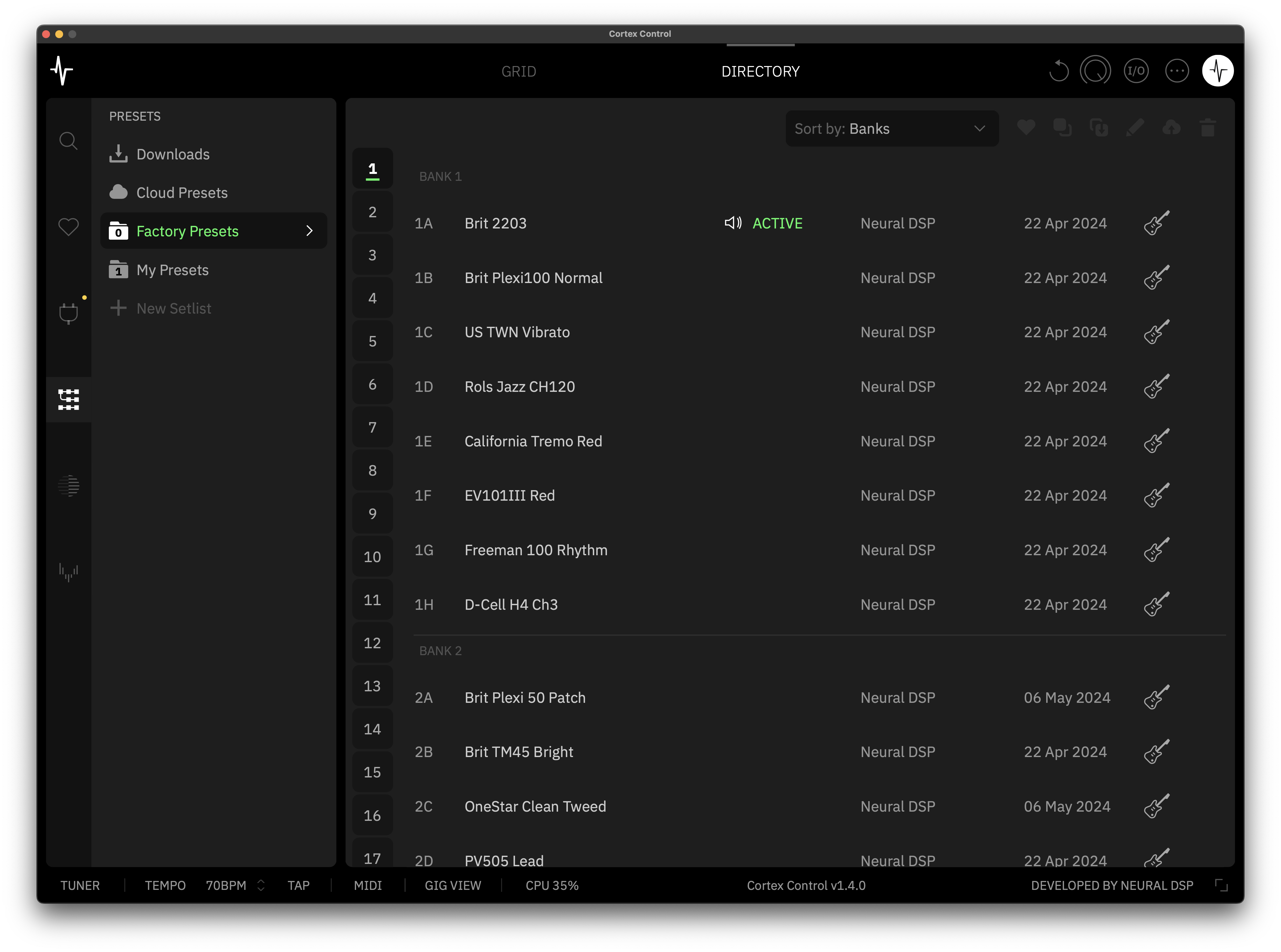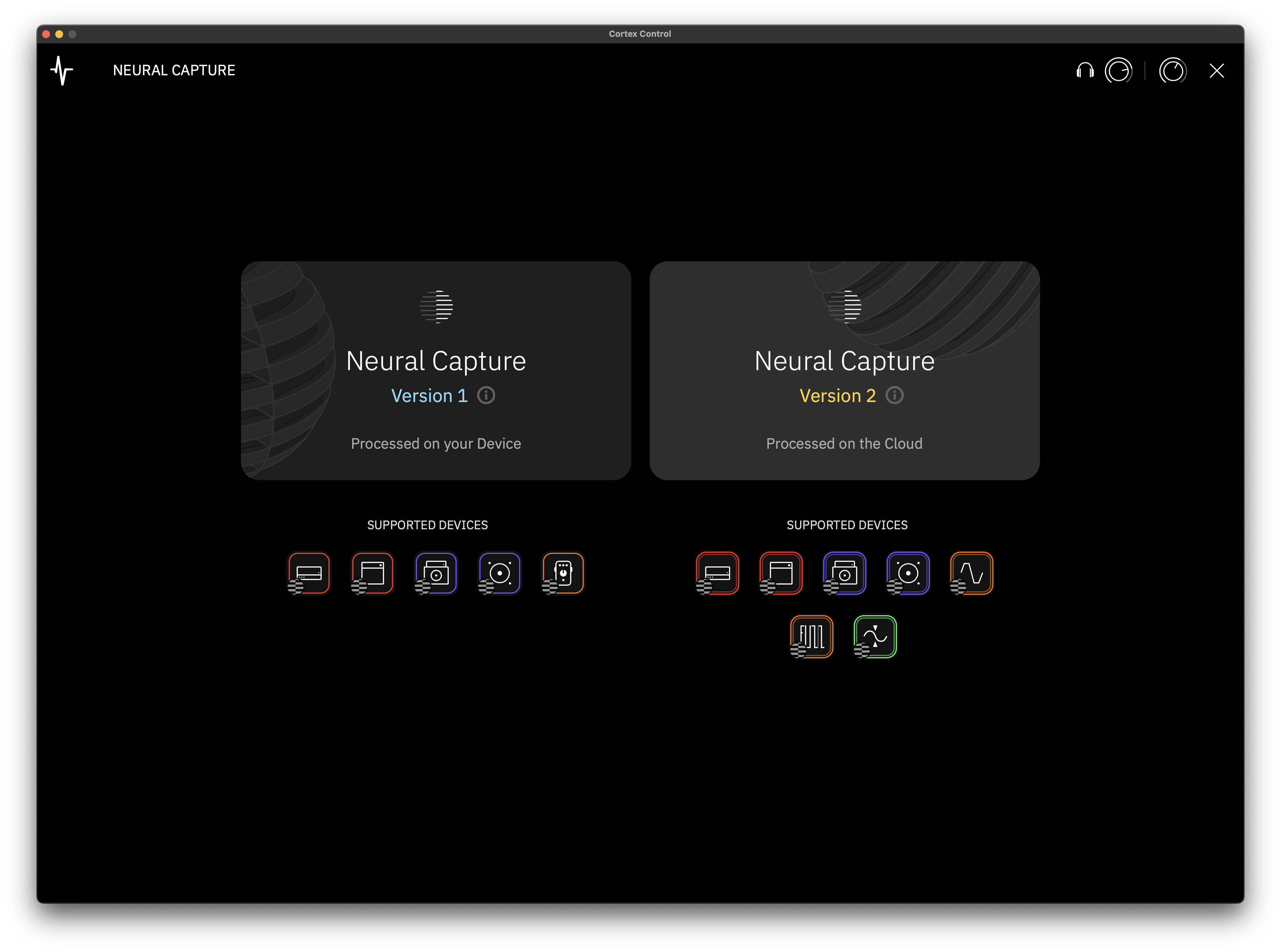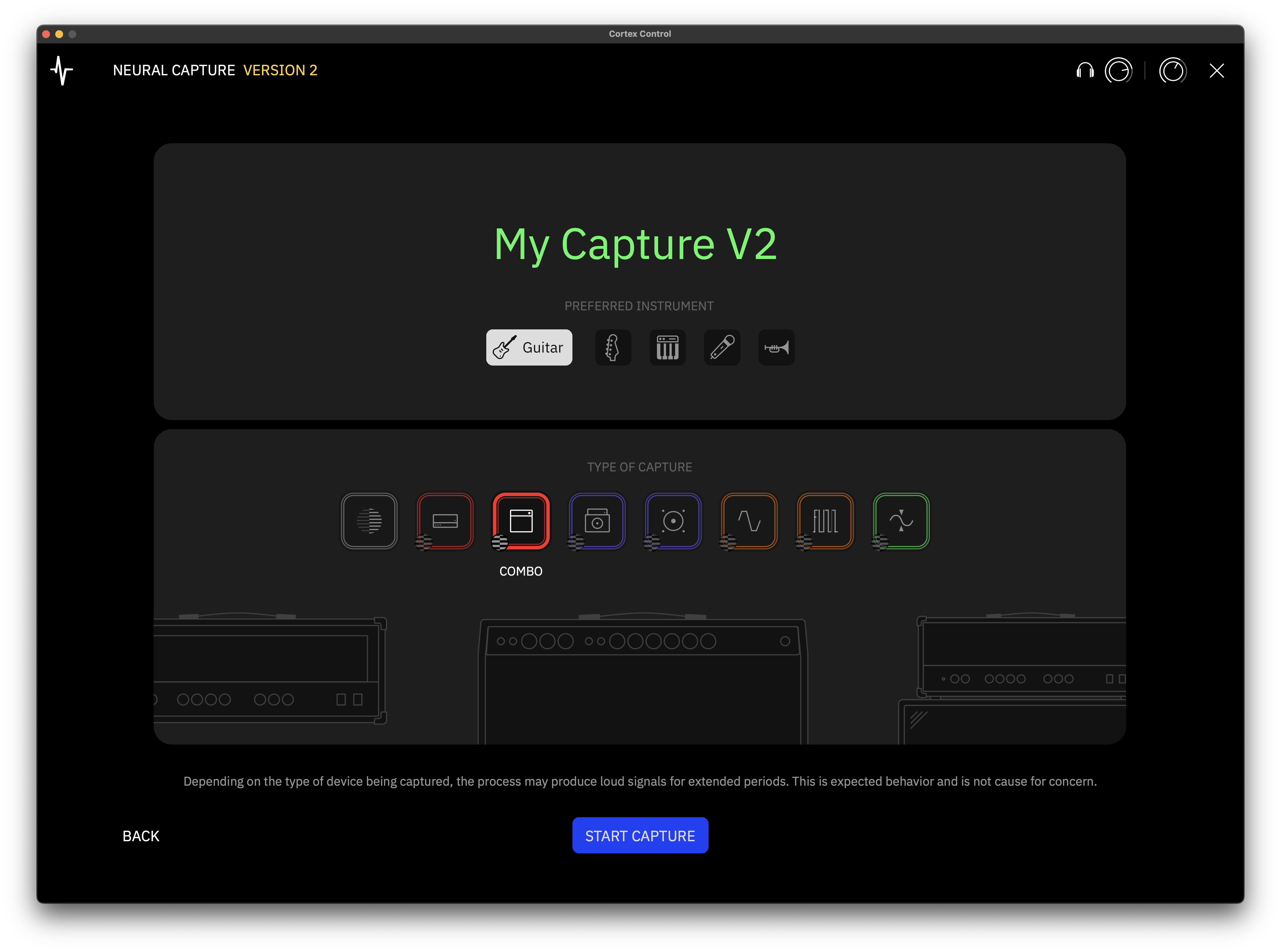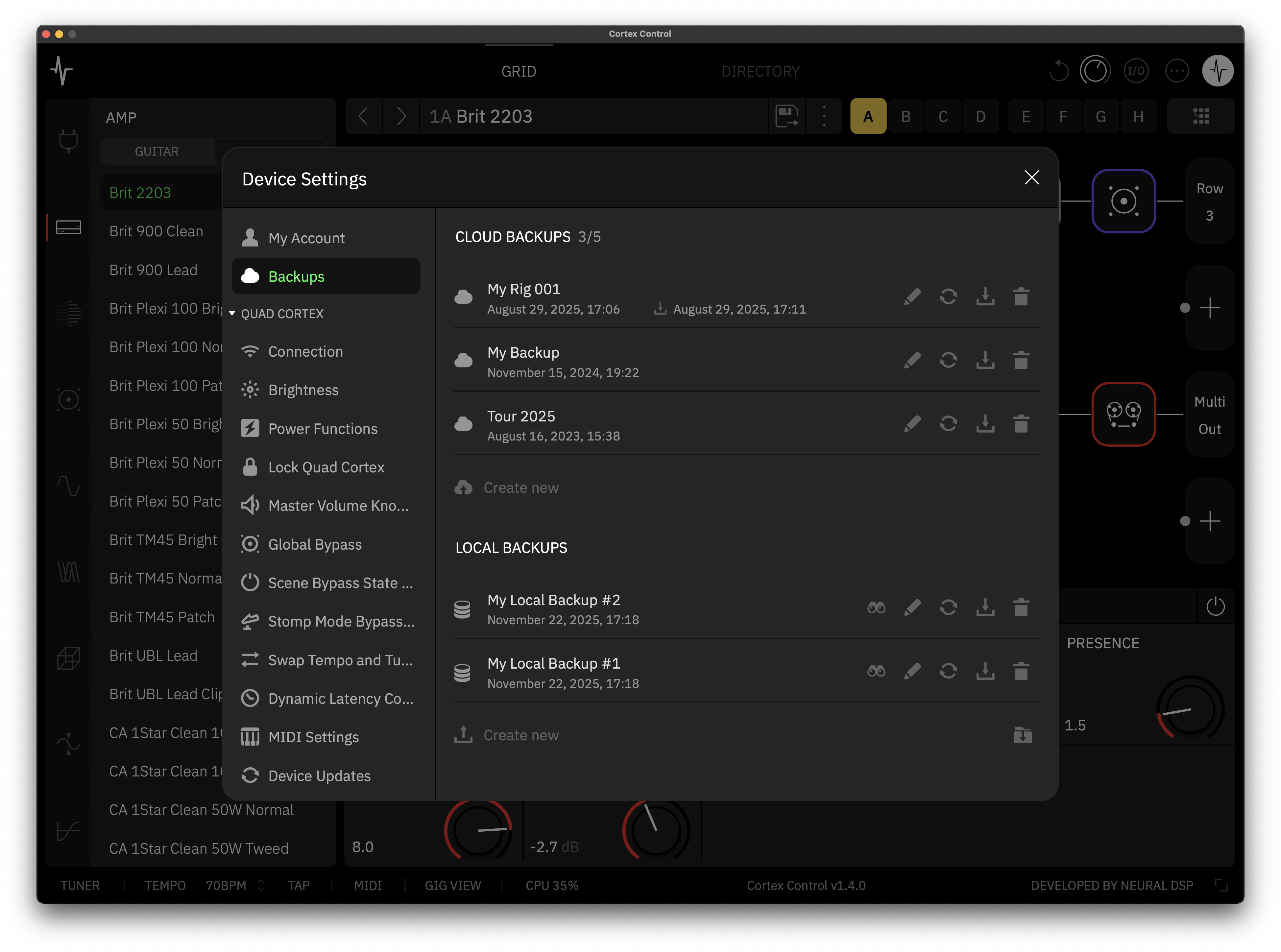Incoming MIDI CC List
The following MIDI Continuous Controller (CC) messages are reserved for direct control of Quad Cortex parameters:
PRESET RECALL
CC#0: Bank (MSB) Preset Groups.
• Value 0: Presets 0
• Value 1: Presets 128 to 256.
CC#32: Bank (LSB) Setlists Recall.
• Value 0: ‘Factory Presets’ folder.
• Value 1: ‘My Presets’ folder.
• Value 2-12: ‘User’ folders.
EXPRESSION PEDAL CONTROL
CC#1: Expression Pedal 1 position.
• Value 0: Heel Position.
• Value 127: Toe Position.
CC#2: Expression Pedal 2 position.
• Value 0: Heel Position.
• Value 127: Toe Position.
FOOTSWITCH CONTROL
CC#35: Footswitch A.
• Value 0-127: Footswitch Press.
CC#36: Footswitch B.
• Value 0-127: Footswitch Press.
CC#37: Footswitch C.
• Value 0-127: Footswitch Press.
CC#38: Footswitch D.
• Value 0-127: Footswitch Press.
CC#39: Footswitch E.
• Value 0-127: Footswitch Press.
CC#40: Footswitch F.
• Value 0-127: Footswitch Press.
CC#41: Footswitch G.
• Value 0-127: Footswitch Press.
CC#42: Footswitch H.
• Value 0-127: Footswitch Press.
SCENE RECALL
CC#43: Scenes.
• Value 0: Scene A.
• Value 1: Scene B.
• Value 2: Scene C.
• Value 3: Scene D.
• Value 4: Scene E.
• Value 5: Scene F.
• Value 6: Scene G.
• Value 7: Scene H.
MENU ACCESS & FEATURE CONTROL
CC#44: Tap Tempo.
• Value 0-127: Tap Tempo press emulation.
CC#45: Tuner.
• Value 0-63: Closes the Tuner menu.
• Value 64-127: Opens the Tuner menu.
CC#46: Gig View.
• Value 0-63: Closes Gig View.
• Value 64-127: Opens Gig View.
CC#47: Modes.
• Value 0: Mode Slot 1 (PRESET Mode by default).
• Value 1: Mode Slot 2 (SCENE Mode by default).
• Value 2: Mode Slot 3 (STOMP Mode by default).

MIDI & Modes Cycling
When Modes are reordered in the Modes Configuration menu, MIDI CC values do not change to reflect the new cycle arrangement. If a Mode slot is empty, MIDI messages will not recall any Mode.
LOOPER X CONTROL
CC#48: Looper X.
• Value 0-63: Opens the Looper X parameter editor (‘Perform’ Mode).
• Value 64-127: Closes the Looper X parameter editor.
CC#49: Duplicate (Looper X).
• Value 64-127: Toggles DUPLICATE on and off.
CC#50: One Shot (Looper X).
• Value 64-127: Toggles ONE SHOT on and off.
CC#51: Half Speed (Looper X).
• Value 64-127: Toggles HALF SPEED on and off.
CC#52: Punch In/Out (Looper X).
• Value 0-63: PUNCH OUT.
• Value 64-127: Toggles PUNCH IN / PUNCH OUT.

0-63 Value Behavior
Value 0-63 works as long as the parameter is set to momentary and value 0-63 is sent upon the MIDI footswitch’s release.
CC#53: Record/Overdub (Looper X).
• Value 0-63: STOP active recording.
• Value 64-127: Toggles RECORD / OVERDUB.

0-63 Value Behavior
Value 0-63 works as long as the parameter is set to momentary and value 0-63 is sent upon the MIDI footswitch’s release.
CC#54: Play/Stop (Looper X).
• Value 64-127: Toggles PLAY / STOP.
CC#55: Reverse (Looper X).
• Value 64-127: Toggles REVERSE on and off.
CC#56: Undo/Redo (Looper X).
• Value 64-127: Toggles UNDO / REDO.
CC#57: Duplicate Mode (Looper X).
• Value 0: Free.
• Value 1: Sync.
CC#58: Quantize (Looper X).
• Value 0: Off.
• Value 1-8: 1-8 beats.
• Value 9: 16 beats.
CC#59: MIDI Clock Start (Looper X).
• Value 0: Free.
• Value 1: Sync.
CC#60: Perform/Parameters Mode Swap (Looper X).
• Value 0: Perform Mode.
• Value 1: Parameters Mode.
CC#61: Routing Mode (Looper X).
• Value 0: Grid.
• Value 1: Input 1.
• Value 2: Input 2.
• Value 3: Return 1.
• Value 4: Return 2.
• Value 5: Inputs 1/2.
• Value 6: Returns 1/2.
• Value 7: Output 1.
• Value 8: Output 2.
• Value 9: Output 3.
• Value 10: Output 4.
• Value 11: Outputs 1/2.
• Value 12: Outputs 3/4.
• Value 13: ‘Multiple Outputs’ block.
MIDI SETTINGS
CC#62: Ignore Duplicate PC.
• Value 0-63: Off. Presets will be reloaded each time the corresponding MIDI Program Change (PC) message is received.
• Value 64-127: On. Prevents Presets from being reloaded if the same MIDI Program Change (PC) message is received repeatedly. Related messages such as CC#0 and CC#32 will also be ignored.