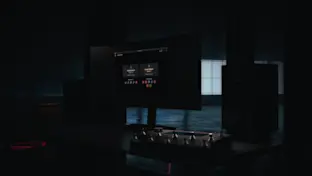CorOS 2.0.0 is now available

CorOS 2.0.0 is now available. Download it via Settings > Device Options > Device Updates on your Quad Cortex once connected to Wi-Fi. We recommend that you create a backup before updating your firmware. The user manual has also been updated, as has the Windows driver.
Added
Hybrid Mode
You can configure a Hybrid Mode via the new “Modes configuration” option on the Main Menu. It allows you to assign a separate mode to each row of footswitches. Hybrid Mode is ideal for people who want to quickly access new Presets while having granular control within their active Preset by incorporating Stomp Mode or Scene Mode. You can create a Hybrid Mode out of any of the three available modes. Additionally, you can remove modes you don't use to toggle between 3, 2, or even just 1 active mode.
Cab/IR Global Bypass
It is now possible to globally bypass Cabs, IR Loaders, or Neural Captures of cabs on any rows. Globally bypassed devices will be indicated with a bypass icon on The Grid but will not be greyed out.
Global EQ
A global EQ has been added to Out 1/2 and Out 3/4, and is available via the I/O Settings screen. Tap the EQ button on the I/O Settings screen to open a 5-band parametric EQ that you can assign to either Out 1/2, Out 3/4, or both pairs of outputs.
Master Volume Knob Assignment
It is now possible to configure which outputs the Master Volume Knob controls via the Device Options screen. The level of Send 1/2 is only controlled by the Master Volume Knob when they are being used as outputs and not when they are being used in an FX Loop block on The Grid.
Gain Reduction Meter
A gain reduction meter has been added to the parameter editor of all Compressor devices except the Jewel and Chief CS3.
Device Versioning
Device Versioning has been added to allow users to select the version of a device they want to use. This allows us to non-destructively provide new versions of devices where their performance has changed or sound has been improved.
If an update for a device you are using is available, a green icon will display in the top-right corner of its icon on The Grid. In addition, the first time you open the parameter for a device with an update available, the contextual menu button will change to a green arrow.
You can switch between updated and legacy versions of a device via the contextual menu in the parameter editor.
Tap Tempo Scene Change
A Scene change button has been added to the Tap Tempo screen allowing you to configure the tempo of each Scene without having to exit the Tap Tempo screen.
Scene Bypass State Behavior
It is now possible to control whether the bypass state of blocks in Scenes is saved when changing its bypass state in Stomp Mode, Hybrid Stomp Mode, via MIDI, or via the touchscreen. This setting is accessed via the Device Options screen.
IR Loader
An IR Loader block has been added. With an IR Loader block added to The Grid, you can tap the Impulse Response section of the block to browse the IRs on your QC. Once an IR is loaded, you can use the parameters at the bottom to modify its sound.
Four different types of the IR block are available: Single (M), Single (ST), Double (M), and Double (ST). The Double IR Loader blocks allow you to load two IRs and control them independently. You can also add an IR Loader block by tapping an IR in the Directory. This will load Single (M)ono block by default.
New Devices
Amplifiers (Guitar)
CA John’s 2C Ch1 (Mesa Boogie® JP2C® Ch1)
CA John’s 2C Ch2 (Mesa Boogie® JP2C® Ch2)
CA John’s 2C Ch3 (Mesa Boogie® JP2C® Ch3)
Neural Captures
893 new Neural Captures have been added for the following devices:
Aggi 751 (Aguilar® DB751®)
Aggi 700 (Aguilar® AG700®)
Aggi Hammer 500 (Aguilar® ToneHammer 500®)
CA John’s Ch1 (Mesa Boogie® JP2C® Ch1)
CA John’s Ch2 (Mesa Boogie® JP2C® Ch2)
CA John’s Ch3 (Mesa Boogie® JP2C® Ch3)
D-Cell H4 Ch1 (Diezel® VH4® Ch1)
D-Cell H4 Ch2 (Diezel® VH4® Ch2)
D-Cell H4 Ch3 (Diezel® VH4® Ch3)
D-Cell H4 Ch4 (Diezel® VH4® Ch4)
US HRDLX ChA (Fender® Hot Rod Deluxe® Channel A)
US HRDLX ChB (Fender® Hot Rod Deluxe® Channel B)
Brit 2210 (Marshall® JCM800® 2210)
Brit 2555 Clean (Marshall® Silver Jubilee® 2555 Clean)
Brit 2555 Lead (Marshall® Silver Jubilee® 2555 Lead)
Brit 2555 Rhy (Marshall® Silver Jubilee® 2555 Rhythm)
CA Tremo Clean (Mesa Boogie® Trem-O-Verb® Orange Clean)
CA Tremo Vintage (Mesa Boogie® Trem-O-Verb® Orange Vintage)
CA Tremo Blues (Mesa Boogie® Trem-O-Verb® Red Blues)
CA Tremo Modern (Mesa Boogie® Trem-O-Verb® Red Modern)
US HRDLX PA 6V6 (Fender® Hot Rod Deluxe® Power Amp 6V6)
Brit 2210 PA EL34 (Marshall® 2210 Power Amp EL34)
Bogna X100B Ch1 (Bogner® Ecstasy 100B® Ch1)
Bogna X100B Ch2 (Bogner® Ecstasy 100B® Ch2)
Bogna X100B Ch3 (Bogner® Ecstasy 100B® Ch3)
Watt Custom 1959 (Hermansson Hiwatt® Custom PA100® 1959)
Watt Custom Clean (Hermansson Hiwatt® Custom PA100® Clean)
Watt Custom Jose (Hermansson Hiwatt® Custom PA100® Jose)
Watt Custom VH (Hermansson Hiwatt® Custom PA100® VH)
MetalX M1K Stage 1 (Metaltronix® M1000® HiGain Stage 1)
MetalX M1K Stage 2 (Metaltronix® M1000® HiGain Stage 2)
MetalX M1K Clean (Metaltronix® M1000® Clean)
TuneRoyal MK2 (Tone King® Imperial MKII®)
Bogna X100B PA OLD (Bogner® Ecstasy 100B® Power Amp EL34 Old)
Bogna X100B PA NEW (Bogner® Ecstasy 100B® Power Amp EL34 New)
Bogna X100B PA OLD+VAR (Bogner® Ecstasy® 100B Power Amp EL34 Old+Var)
Bogna X100B PA NEW+VAR (Bogner® Ecstasy® 100B Power Amp EL34 New+Var)
Watt Custom Pre 1959 (Hiwatt® Custom PA100® Preamp 1959, modded by Hermansson)
Watt Custom Pre Clean (Hiwatt® Custom PA100® Preamp Clean, modded by Hermansson)
Watt Custom Pre Jose (Hiwatt® Custom PA100® Preamp Jose, modded by Hermansson)
Watt Custom Pre VH (Hiwatt® Custom PA100® Preamp VH, modded by Hermansson)
Bogna X100B Pre Ch1 (Bogner® Ecstasy 100B® Preamp Ch1)
Bogna X100B Pre Ch2 Lo (Bogner® Ecstasy 100B® Preamp Ch2 Low Gain)
Bogna X100B Pre Ch2 Hi (Bogner® Ecstasy 100B® Preamp Ch2 High Gain)
Bogna X100B Pre Ch3 Plexi (Bogner® Ecstasy 100B® Preamp Ch3 Plexi)
Bogna X100B Pre Ch3 Lead (Bogner® Ecstasy 100B® Preamp Ch3 Lead)
Gametrader Magma (Gamechanger Audio® Plasma®)
TeaBird (Antti® T-Bird®)
Overdrive
Thunderpaw (Mr Black® Thunderclaw®)
Updated Devices
With the addition of Device Versioning, the following devices have been updated:
Amplifiers (Guitar)
D-Cell H4 Ch1 Normal (Diezel® VH4® Ch1 Normal)
D-Cell H4 Ch1 Bright (Diezel® VH4® Ch1 Bright)
D-Cell H4 Ch2 Normal (Diezel® VH4® Ch2 Normal)
D-Cell H4 Ch2 Bright (Diezel® VH4® Ch2 Bright)
D-Cell H4 Ch3 (Diezel® VH4® Ch3)
D-Cell H4 Ch4 (Diezel® VH4® Ch4)
Solo 100 Crunch Normal (Soldano® SLO-100® Crunch Normal)
Solo 100 Crunch Bright (Soldano® SLO-100® Crunch Bright)
Solo 100 Lead (Soldano® SLO-100® Lead)
EV101IIIS Blue EL34 100W (EVH® 5150 III® 100S® EL34)
EV101IIIS Red EL34 100W (EVH® 5150 III® 100S® EL34)
Overdrive
Green 808 (Ibanez® TS808®)
Modulation
MX Vibe (MXR® UniVibe®)
NuVibes is now a legacy version of this device.
Phaser
Wah
Bad Horse (Morley® Bad Horsie®)
Changed
Directory
The Directory has been completely redesigned. We’ve implemented several changes to help search, filter, and categorize items to make it quicker and easier to find what you’re looking for.
Presets, Neural Captures, and IRs are now broken into separate categories in the Directory, and each category can easily be collapsed or expanded on the left-hand side. The banks column has been shrunk to allow the right column to be bigger to accommodate new buttons for uploading and to make longer filenames easier to read.
The number of Captures you are able to store in the My Captures folder has been increased from 1024 to 2048. The number of user-storable Impulse Responses remains at 1024. The number of user-creatable Setlists remains at 11, in addition to the “My Presets” Setlist, for a total of 3,072 user Presets.
The swipe left to edit functionality has been removed from items in the Directory and replaced with a contextual menu button that reveals editing functionality. A contextual menu has also been added to Setlists allowing you to edit or delete them.
When saving an item, the editor UI has changed to make use of more of the screen. A bigger and more responsive keyboard has been added. The blue button at the top-right takes you to the next step where it is possible to add additional metadata. You can also tap the file location box to change the save location, or tap the metadata icon next to the name to move forward to the metadata page.
Tags have been removed from the save UI on Quad Cortex, but can still be added to items on Cortex Cloud/Mobile.
When scrolling to the top or bottom of a bank of Presets, the next bank shows above/below so you can continue scrolling, and the bank automatically changes in the middle column.
Scrolling performance has been improved, providing a smoother and faster response.
A scroll jump section has been added on the right-hand side, allowing you to jump to sections of your filtered results.
Banks have been removed from Neural Captures and replaced with a more robust sorting & filtering system, as well as the brand new Search.
Sorting options have been added to the Directory as well. Neural Captures can be sorted by Name, Date added, Author, Preferred instrument, Capture type, and Gain. You can tap an option a second time to change between ascending and descending order.
When sorting, the Reference box allows you to change the information displayed in the list of sorted results.
Tapping a Capture in the Directory immediately displays The Grid and shows all of the available spaces where the Capture can be added.
Furthermore, two arrows will display above any block that you can switch with the selected Neural Capture. The arrows will only display above blocks where there is enough CPU available to switch the devices.
Like with Captures, Presets can be sorted. “Banks” is now a sort option, so if you sort by anything else, your Presets will display in a list rather than in banks.
Banks have also been removed from Impulse Responses, and instead they are displayed in a long list with sorting options.
IRs with long names have the middle of their names truncated so that the beginning and end of the filename is visible, making them easier to read.
The interactions with Cortex Cloud have undergone some significant changes, and several quality-of-life improvements have been made.
When uploading Presets or Neural Captures, instead of dragging-and-dropping each item to the top of the screen, you now toggle Upload Mode with the button at the top-left.
With Upload Mode toggled, simply tap the Upload button next to each item and it will upload in the background. Press the Upload Mode button again to exit. Items will continue to upload in the background even when you’ve exited Upload Mode.
We’ve removed the Starring system completely, and instead items can just be downloaded.
Once you have added items to your download queue on Cortex Cloud/Mobile, when you open a Downloads folder and your Quad Cortex is connected to Wi-Fi, the items will begin downloading immediately.
Once Presets have downloaded, they live in your Downloads folder until they are either moved to a Setlist or deleted.
If you would like to move a Preset from your Downloads folder to a Setlist, tap the Save & Move button. From here you can browse your Setlists (or create a new one) and choose where you would like to save the Preset. Once saved, you will be taken back to the Downloads folder.
Presets can be auditioned directly from the Downloads folder; just tap a Preset to load it onto The Grid.
Downloading and managing Neural Captures works very similarly to Presets, however tapping the Save & Move button will simply move the Neural Capture to the My Captures folder, since there are no banks or Setlists to manage for Neural Captures.
When saving a Preset that has Bundled Captures, the Captures will be moved to the My Captures folder when a Preset is moved to a Setlist.
Preferred Instrument
You can now specify a preferred instrument for your Preset or Neural Capture. This metadata can be used when searching/sorting on Quad Cortex and on Cortex Cloud/Mobile.
Capture Types
When creating/editing a Neural Capture, you can now specify a Capture Type. The complete list of Capture types includes Default, Amp Head, Amp + Cab, Combo Amp, Cab, and Pedal. Each Capture type has its own icon, and this icon will display on The Grid when the Capture type has been set.
It is also possible to add this metadata when editing a Preset on Cortex Cloud/Mobile.
Captures can be filtered by the range of Capture types in the Directory and on Cortex Cloud/Mobile.
Capture Gain
Gain is a metadata automatically calculated by Quad Cortex when creating a Neural Capture. Quad Cortex analyzes the sound produced by a Neural Capture and determines how saturated it is, giving it a ranking of 1-10; 1 being a clean tone and 10 being the most saturated/highest distortion.
All existing Neural Captures on Cortex Cloud have been automatically updated to have this metadata calculated.
Search
Search has been completely overhauled. Search now spans the entire screen. Recently searched terms are displayed beneath the text entry.
Search displays suggestions beneath the text entry as you type.
Search results are separated into categories & tabs for Presets, Neural Captures, and IRs. There are also subcategories for each of the locations where files can be found, and these can be collapsed or expanded by tapping the arrows on the right-hand side.
Tapping an item will take you to the file’s location in the Directory and highlight it. From there you can interact with the item, continue browsing the Directory, or tap the Search button to return to the search results.
Search results can be sorted & filtered (depending on the category selected), and all the relevant metadata is available to reference as required.
Cloud Backups
It is now possible to create up to 5 Cloud backups. You are also able to edit, update, or delete each backup.
Mute/Bypass
It is now possible to change the functionality of the bypass parameter to mute in a device’s parameter editor via the contextual menu. A muted device is indicated by a red line in the device’s icon on The Grid.
Capture Inputs
The inputs used to make a Neural Capture have changed from Return 1 & Input 1 to Input 1 & Input 2. When making a Neural Capture, you now connect your guitar to Input 1 and the target device to Input 2.
Factory Presets
All Factory Presets have been updated to incorporate new metadata and to use the new versions of updated devices. Furthermore, any Presets utilizing the Utility Gate block have been updated to use the Input Gate instead. A Looper has also been added to Presets that showcase amplifier models, and all Wah & Volume pedals have been mapped to EXP1 or EXP2 where appropriate.
WiFi MAC Address
The MAC address now shows on the Hardware Information screen.
Fixed
An issue where the Slapback Delay delay time would change after saving and reloading a Preset if the delay time parameter was set to ~100ms prior to saving.
An issue where the state of linked Outputs in I/O Settings was not accurately restored when restoring a backup.
An issue where the Unassign from Scenes dialog would remain on-screen when pressing the Up or Down footswitches to change Presets.
An issue where the Assign Expression Pedal dialog would remain on-screen when pressing the Up or Down footswitches to change Presets.
An issue where the footswitch LEDs would not illuminate in the Power Button Sensitivity menu if the LED brightness was set to 1 in the Brightness menu.
An issue where the info buttons for the Out 1/2 and Out 3/4 would not correctly show the USB dry/wet state after changing it.
An issue where inverted EXP bypass assignments on the Input Gate would not function correctly after using undo/redo.
An issue where the Change Value editor would incorrectly set the value of another parameter if you opened two Change Value editors in sequence without specifying a value.
An issue where MIDI control of a bypass parameter would be inverted when Bypass On was set to Switch and Invert Range was set to Off.
An issue where a UI glitch would occur in the Preset MIDI Out menu when cycling through Presets that have expression pedal Preset MIDI Out data.
An issue where a high pitched sound could be heard when a Wah block was placed between a noise gate and a high-gain amp or Capture block.
An issue where a favorited Preset would be removed from Favorites after being edited and saved.
An issue where footswitch LEDs and Gig View would not show the correct bypass state of blocks when changing Scenes via MIDI while in Stomp Mode.
An issue where the cursor position would move to the end of the typed text after positioning the cursor in the middle of the text string and then tapping the Show/Hide Password button when entering a password.
An issue where black lines would appear on any screen with a keyboard.
An issue where black lines would appear between menu items after scrolling in the Device Options menu.
An issue where a block’s Scene-assigned bypass parameter would be cleared after power cycling if the bypass state was set the same for all Scenes.
An issue where a loud noise could be heard when alternating the bypass state of two or more Cab blocks in Scene Mode.
Several small UI, performance, and backend fixes.
® All product names are trademarks of their respective owners, which are in no way associated or affiliated with Neural DSP. These product names, descriptions, and images are provided for the sole purpose of identifying the specific products that were studied during Quad Cortex’s sound model development.